

I first heard about how great document scanners are from David Sparks and Katie Floyd on the Mac Power Users Podcast. A little while later I read David’s ebook Paperless where he describes many more ways to use a document scanner and raved particularly about Fujitsu’s line of ScanSnaps. Then just a few weeks ago I read a mini review/announcement of the ScanSnap iX500 on David’s blog (Mac Sparky). You may be noticing a pattern here. If ScanSnap owners are a cult, then David Sparks must surely be a high priest.
My current workflow doesn’t generate a whole lot of paper, but that doesn’t mean I don’t have file cabinets full of paper. Most of it just sits there, but occasionally I want to look at an old bill or a marked up article. In the best case sceneario it takes me a while to find it and more often I’m not even in the office where it resides. I’ve always wanted instant searchable secure access to this stuff from anywhere. This was especially true for the slow steady stream of paper that arrives in the mail and would eventually find a home in a physical folder in one of these cabinets.
After reading David’s review, I pulled the trigger and ordered a Fujitsu ScanSnap iX500. I liked that it could be plugged into a Mac or a Windows PC or even nothing at all since it could talk to a wifi network. Alas, David was right that this stuff didn’t matter since at the end of the day it’s just plugged into my Mac and sits next to it on my desk. That said, it’s been great. I just plop an article on it and press a button. It scans both sides of pages simultaneously and recognizes when one side is blank. When the pages have print on them, it’s smart enough to rotate them right side up. It’s been very robust to some very crinkly drocuments. And it can gobble up 25 pages per minute.
I’ve been using it for three distinct tasks so far:
-
When prepping classes or doing brainstorming for a research project, I sometimes use pen and paper. When I’m done, I just feed it to the ScanSnap and drop the resulting pdf into my carefully engineered hierarchy of documents. The actual paper disappears into the recycling bin. I do the same thing with articles that I’ve printed and marked up in the past. It’s unnecessary with recent articles since I now do all my markup digitally.
-
I keep a folder of pdf’s that I want to read and when something paper comes my way that I want to save for later, I just scan it and drop it into this folder.
-
My favorite things to scan are bills, reference manuals, receipts, and miscellaneous records that usually (but not always) arrive in the mail. I make the Scanner OCR the documents as it reads them in and just drop them into my “reference” folder. Usually I give them descriptive filenames, but I don’t need to since Spotlight indexes all the OCR’ed text making them remarkably easy to find when I need them. And since the folder is on Dropbox, I can search it on any Mac that shares the folder.1 We still have our file cabinets of paper at home and I’ve still got 5 drawers full of it at work, but very little new paper is entering those drawers and I’m even removing stuff as needed.
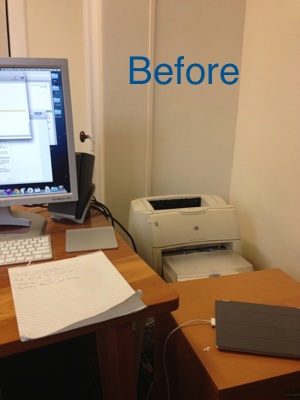

The scanner hasn’t been my only recent step on the path to paperless. I’ve also evicted my office printer and replaced it with a palm tree. It’s so much prettier and never smells bad. It sequesters carbon and doesn’t use electricity. And watering a plant feels so much better than replacing toner cartridges. Both the scanner and the tree are highly recommended!
-
Dropbox will propogate the metadata that stores the OCR’ed text, but won’t search it from their web interface. Someday maybe they will.↩